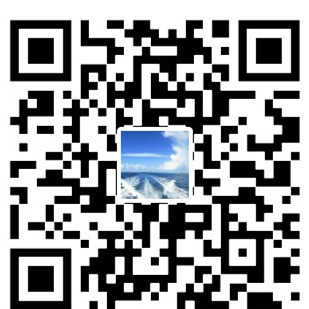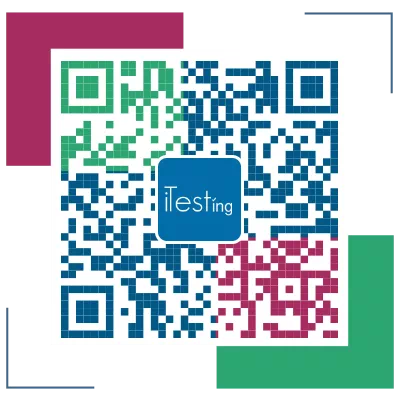这是[web开发] Flask+Python开发个人博客 系列 第四篇, 在线编辑器的使用。
旧文三篇:
[web开发] Flask+Python开发个人博客(三)
[Web开发] Flask+Python 开发个人博客(二)
[web开发] Flask+Python开发个人博客(一)
既然是博客,就免不了发布文章,而一个便利的,所见即所得的在线编辑器就显得至关重要,flask + WTF Forms 提供的textarea 功能太少,而且样式难以定制, 这个时候优秀的第3方控件就变成了我们的第一选择。经过比较,我选用了Ckeditor,今天我们来讲下
如何把它嵌入到我们的项目里去。
先看下嵌入到页面中的样子:/1.png)
应用:
- 从ckeditor.com下载文件,放到flask目录下的static文件夹内。
- 在要引用的HTML head里引入如下代码:
···python···<script src="{{ url_for('static', filename='ckeditor/ckeditor.js') }}"></script>
- HTML页面嵌入ckeditor代码:12345678<textarea name="editor1" id="editor1" rows="10" cols="80">This is my textarea to be replaced with CKEditor.</textarea><script>// Replace the <textarea id="editor1"> with a CKEditor// instance, using default configuration.CKEDITOR.replace( 'editor1' );</script>
就这么简单,那么CKeditor如何跟flask结合起来呢?我写了一个sample project:
- 项目目录如下:
/2.png)
- static文件夹就是我们下载下来的ckeditor源文件。
- templates下面是我们的HTML页面, 代码如下:
|
|
4.run.py 是整个工程源码:
演示效果如下:
初始效果:/3.png)
提交以后效果:/4.png)
可以看到, 当点击提交时候,我们在CKeditor里的内容被记下来发给flask后端了,所以我们才能再次看见我们输入的内容。
以上就是CKEditor结合flask的简单使用, 但是缺点是只能接受文本内容,我们写博客肯定希望图文并茂,那么就需要配置ckeditor下的config.js了:/5.png)
在config.js文件合适位置添加:
1config.filebrowserUploadUrl = '/ckupload/';在run.py 合适位置添加后台处理上传请求代码:
12345678910111213141516171819202122232425262728293031323334353637383940def gen_rnd_filename():filename_prefix = datetime.datetime.now().strftime('%Y%m%d%H%M%S')return '%s%s' % (filename_prefix, str(random.randrange(1000, 10000)))def ckupload():"""CKEditor file upload"""error = ''url = ''callback = request.args.get("CKEditorFuncNum")if request.method == 'POST' and 'upload' in request.files:fileobj = request.files['upload']fname, fext = os.path.splitext(fileobj.filename)rnd_name = '%s%s' % (gen_rnd_filename(), fext)filepath = os.path.join(app.static_folder, 'upload', rnd_name)# 检查路径是否存在,不存在则创建dirname = os.path.dirname(filepath)if not os.path.exists(dirname):try:os.makedirs(dirname)except:error = 'ERROR_CREATE_DIR'elif not os.access(dirname, os.W_OK):error = 'ERROR_DIR_NOT_WRITEABLE'if not error:fileobj.save(filepath)url = url_for('static', filename='%s/%s' % ('upload', rnd_name))else:error = 'post error'res = """<script type="text/javascript">window.parent.CKEDITOR.tools.callFunction(%s, '%s', '%s');</script>""" % (callback, url, error)response = make_response(res)response.headers["Content-Type"] = "text/html"return response
这段代码获取上传的文件,并把它保存在项目static根目录下的ckupload文件夹内。
我们看下一个上传成功的例子:
通过运行python run.py,访问http://localhost:5000, 填写相应内容提交:/6.png)
至此,项目结构变为:/7.png)
这样ckeditor和flask的集成就做好了,后续需要我们设计数据库表格来保存我们写的博客文章内容,这个放到下次讲。
如果你对ckeditor的配置有疑问,请留言给我或者直接访问官网